Elementor includes a built-in Revision History, as well as Undo and Redo. With these features, you get a log for every action and save made on the editor.
The history panel is accessed by clicking on the ![]() icon at the bottom of the panel.
icon at the bottom of the panel.
This will open the History panel, that includes Actions and Revisions.
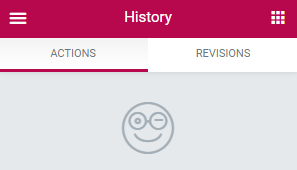
The Actions Tab
The Actions Tab logs every ‘action’ you make in Elementor.
Browsing and clicking on the Actions list will let you trace back your steps. You can move back and forth between actions.
Each item on the Actions list includes the name of the element and the type of change, whether it is an addition or an edit.
At the bottom of the Actions list, you’ll find when ‘Editing started’. If you want to go further back, switch to the Revisions Tab.
The Revisions Tab
Everytime a page updates, a new revision is created.
You can switch between revisions and revert back to any previous one saved.
Each revision item lists the date, time and creator of the revision. Click on Apply to apply the revision on the current page. Click on Discard to return to the current version of the page.
Read the complete post about History here.
Undo / Redo Keyboard Shortcuts
You can also use CTRL-Z (Windows) or CMD-Z (Mac) to undo your last action and CTRL-SHIFT-Z or CMD-SHIFT-Z to redo your last action.
