A license is provided once you purchase Elementor Pro. The License Settings shows the current license status and enables you to manage the license activation process for your website.
Activate License
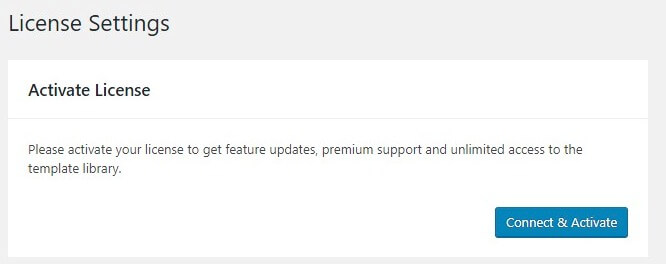
Connect & Activate: Click this button to connect to your Elementor account, and activate with the click of the Connect button.
Status Screen
Once your license is activated, the Status screen allows you to switch to a different license or deactivate the current license.
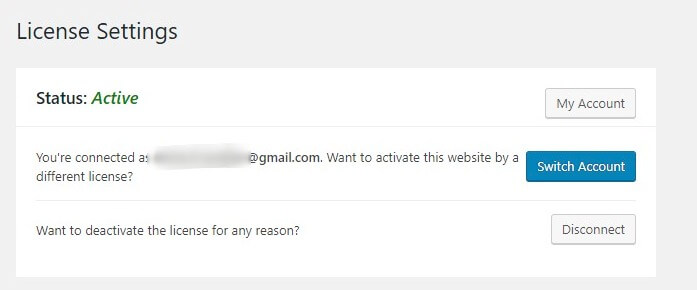
- Click the My Account button to go to your account on elementor.com
- Click the Switch Account button to use a different user’s license for this website
- Click the Disconnect button to deactivate the license on this website
If you are still seeing Go Pro messages after purchasing Elementor Pro:
- Please make sure you are using the latest versions of both Elementor and Elementor Pro. Remember that both the free version and the Pro version must be installed and activated. Go to Dashboard > Updates and click the Check Again button to receive notification of any new updates.
- Confirm that you have activated your license key under Elementor > License in your WordPress dashboard. You can also login to the Websites section of your My Elementor dashboard. From there, you can enter a new URL if yours is not listed.
- Check for a plugin conflict, as this is often the problem. Temporarily deactivate all of your plugins except Elementor and Elementor Pro. If the Go Pro message disappears, then you know one of the disabled plugins is causing the problem. Reactivate each plugin, one at a time, until the problem reappears. The last plugin reactivated is the cause of the problem. Contact the 3rd party plugin’s developers to get help with resolving the conflict, or use a different plugin with similar functionality.
