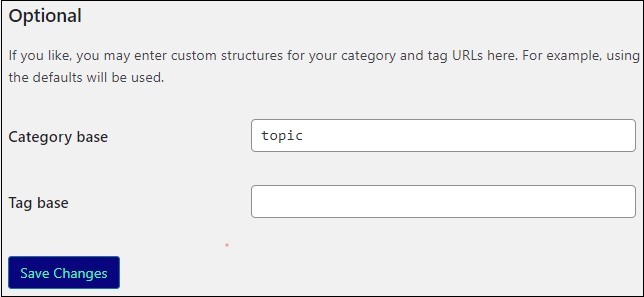When you create a page or post in WordPress, the system automatically assigns a URL – called a permalink – to the post or page. For Elementor Hosted sites, these permalinks default to: website name/post-name. However, you can customize permalinks to create more comprehensible links to your posts and pages. This helps website visitors navigate your site and, more importantly, helps search engines find and understand your posts.
Example: Alex creates a new post for her site alexsite.com. Without customization, the URL would be something like, alexsite.com/my-favorite-store. Customization could add a date to the address so visitors would know right away how old the post is.
As you can guess from their name, permalinks are meant to be permanent URLs. While they can be changed, these changes can hurt your SEO ranking.
Customizing permalinks
To customize permalinks:
- Go to the WordPress dashboard.
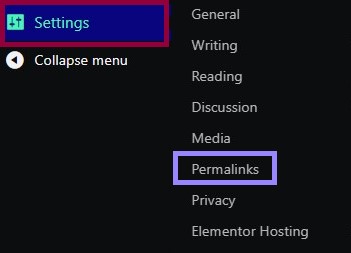
- Go to Settings>Permalinks
Here you’ll be able to choose among five standard permalink structures:
- Plain – Your website name followed by the post query
- Day and Name – Your website name followed by the post publication date was published and the name of the post.
- Month and Name – Your website name followed by the month the post was published and the name of the post.
- Numeric – Your website name followed by the post number.
- Post Name – Your website name followed by the post name.
There is also the option to build a custom permalink structure. This permalink can be made up of any combination of:
- Year of publication (%year%)
- Month of publication (%monthnum%)
- Day of publication (%day%)
- Hour of publication (%hour%)
- Minute of publication (%minute%)
- Second of publication (%second%)
- Post ID number (%post_id%)
- Post Name (%postname%)
- Post Category (%category%)
- Post Author (%author%)
These variables should preceded by a % and followed by a /
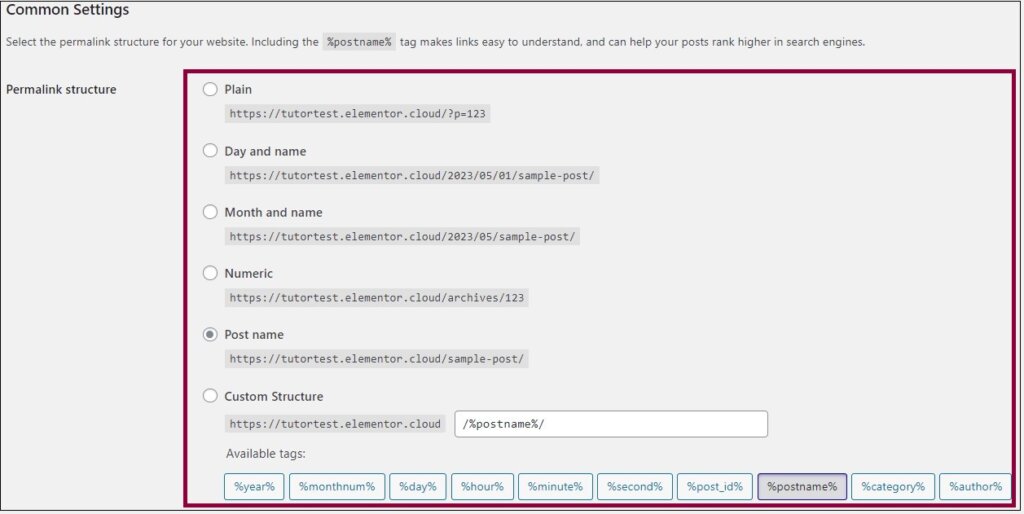
Examples
Follow are examples of custom permalinks:
- /%author%/%year%/ – Will create a permalink with the website name followed by the name of the post’s author and year the post was published.
- /%year%/%monthnum%/%day%/%second%/ – Will create a permalink with the website name followed by the year, month, day and second of publication.
Customizing base pages for categories and tags
In WordPress, you can assign categories and tags to pages and posts. Each of these categories and tags have their own main or base page. This URL of this base page includes the word “category” or “tag” – for example example.com/category/news
In rare cases you may want to change the word “category” or tag to something else. You can do that by entering the new word in the text box. In the example below, the URL will be changed to example.com/topic/news.