Note: This article is relevant for Elementor Plugin users. If you’re an Elementor Cloud user experiencing a 500 error, please reach out to our Support team.
About the 500 error
500 errors are server errors, originating from your website’s server environment, and can be caused by several reasons. Here are some of the most common ones:
- Not enough memory allocated to your website – Elementor requires a minimum of 128MB of memory to function properly (if your website includes other plugins, we recommend 512MB). It might be that the memory allocated to your website is not enough to support its needs which results in a 500 error.
- Third party plugin issue – If Elementor is not the only plugin you’re using, this 500 error might originate from an issue with other plugins.
- Fatal Errors – A 500 error might be a result of another error, a fatal error. Fatal errors originate from your website’s PHP file.
Troubleshooting a 500 error
Before troubleshooting a 500 error, you must first understand its source. For this, you need to check your website’s server PHP error logs which will specify the cause of the problem.
If you’re not sure how to access your PHP error logs, contact your hosting provider and request help.
If you’re not receiving the help you need from your hosting provider:
- Ask your hosting provider to send you your PHP logs.
- Open a support ticket with Elementor and attach the PHP logs.
We’ll be happy to assist you further.
Workarounds and tips
If the error appears on all website pages
If you’re seeing a 500 error on all of the website pages, try to work around the issue using the following steps:
- Back up of your site.
- Make sure you’re using the most updated versions of Elementor and Elementor Pro.
- Deactivate all of your active plugins other then Elementor and Elementor Pro and see if it solves the issue. Reactivate the plugins one by one to find the culprit.
If the error appears on a specific page
If you’re seeing a 500 error only on a specific page, try to work around the issue using the following steps:
- Go to the page with the error.
- Click on the arrow next to the Update/Publish button.
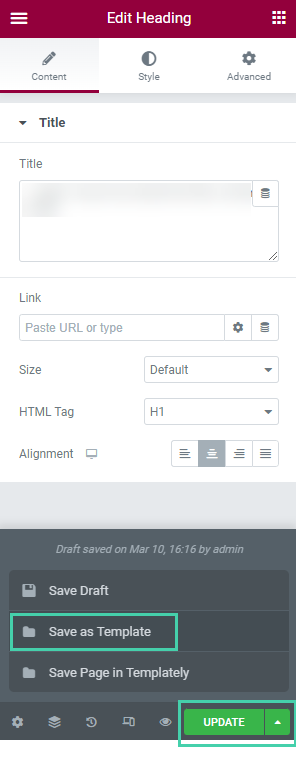
- Choose to Save as Template and give it a name.
- Open a new page and click Add template.
- Click My Templates and click Import next to the template you saved earlier.
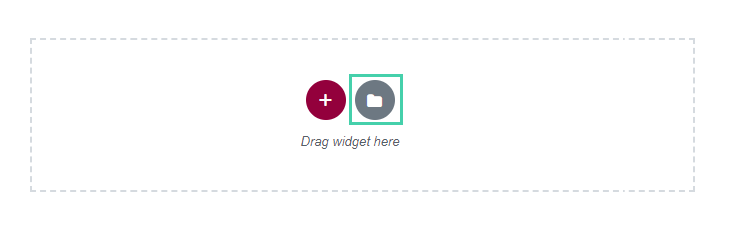
Tip: If you’re experiencing this 500 error only when trying to update a page, refer to this article.
