If you have installed a kit(s) to learn, or have a sandbox site that has become cluttered with various colors and font styles and wish to reset your Elementor site back to the default settings, you may follow the steps in this document.
Deleting And Recreating The Default Kit
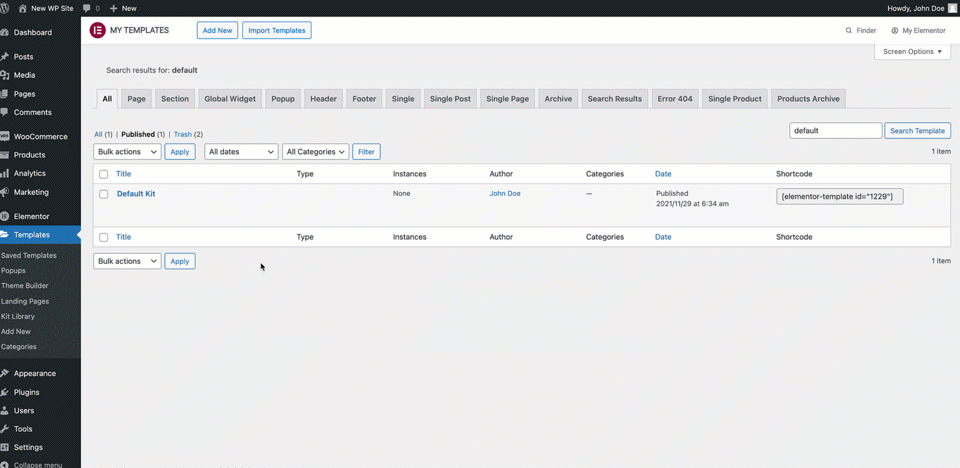
What Is The Default Kit
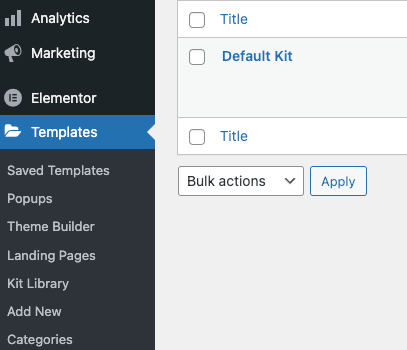
Elementor uses a template called Default Kit located in your Saved Templates library to store all the global values you assign to your site settings. All font preferences, colors, forms, buttons, and many other settings are all found in this template. This kit is required for Elementor styles to function properly.
Below is an example of the Site Settings that are stored in this template.
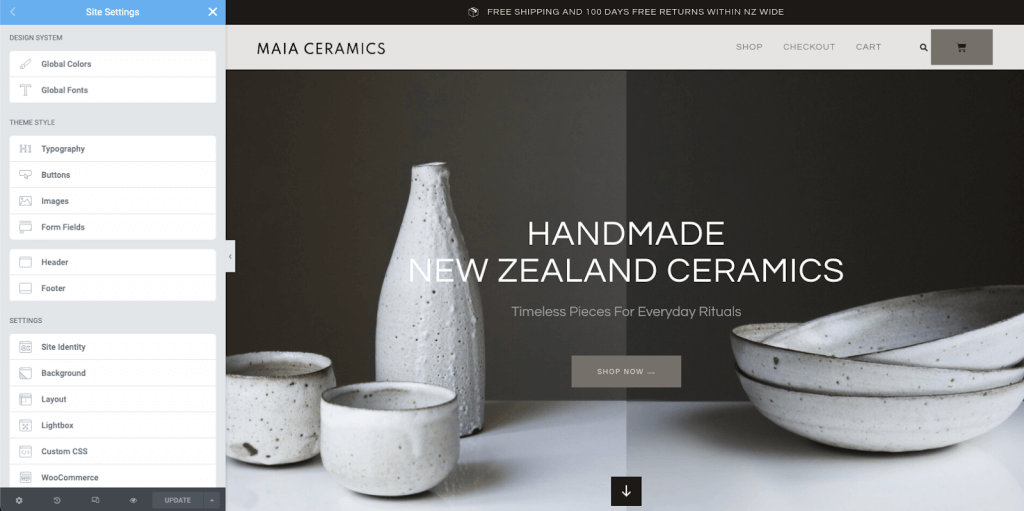
Deleting The Default Kit
If you wish to reset all your settings at once, you may temporarily delete the Default Kit.
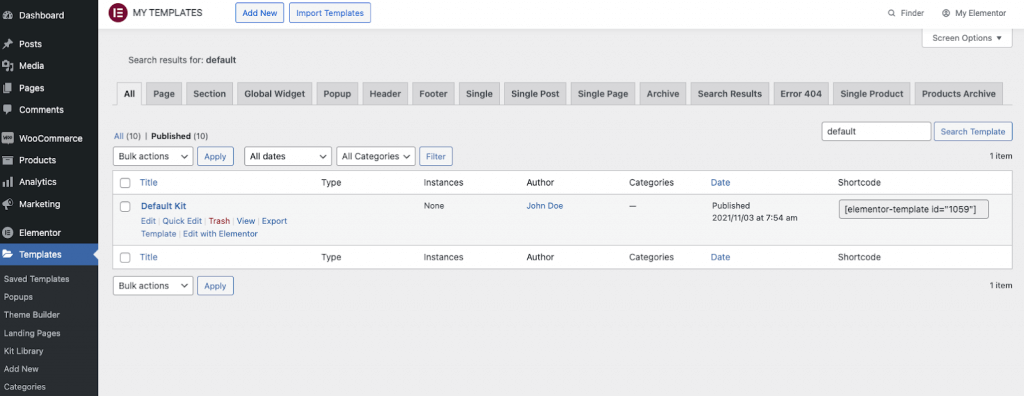
- Navigate to Elementor > Templates > Saved Templates
- The Default Kit is hidden from the list by default. In the search box, type “default kit” into the search field
- The Default Kit will then show
- Click the trash link option
- A popup warning will appear on your screen. Click the delete option
- The Default Kit will now be removed
Note: Deleting the default kit does not remove any content on your website. This is useful if you only want to reset the styles.
Recreate The Default Kit
Immediately after deleting the Default Kit, you will now need a new one. If you do not recreate a new one, and try to edit your pages, a notification will appear stating your site seems to be missing the Default Kit.
- Navigate to Elementor > Tools > General
- You will see an option to Recreate Kit. This option will only be visible if the default kit is missing
- Click the Recreate Kit button
- Click the save changes button at bottom of the screen
- The page will reload
- All global site settings will be reset to default.
