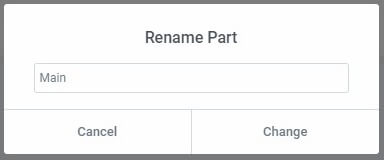When visitors to your site enter or link to a non-existent page, they are automatically redirected to a 404 page. Creating a custom 404 page can help give your site a unique personality. You can create your own custom 404 page using the Theme Builder.
The 404 page template is a site part and can be found by navigating to Templates>Theme Builder from the WordPress dashboard and selecting Error 404. Here you have quick access to add, edit, or delete your 404 templates.
If no Error 404 Templates have been created yet, you need to create one. Click Add New in the upper right corner of the Error 404 Site Part screen.
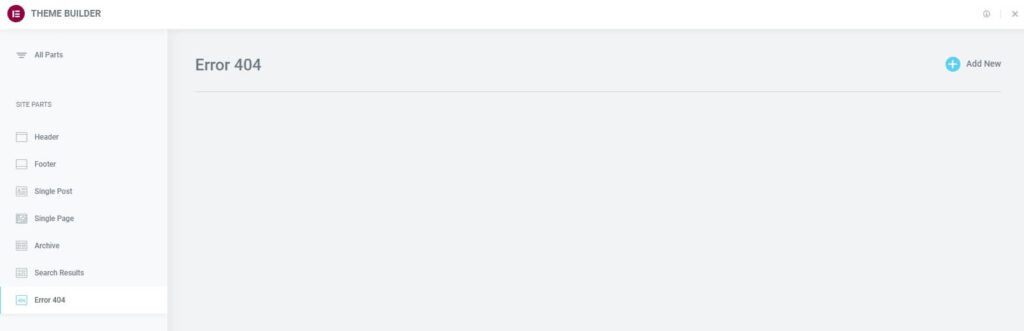
Once you’ve created at least one Error 404 Template, you will be able to manage them here.
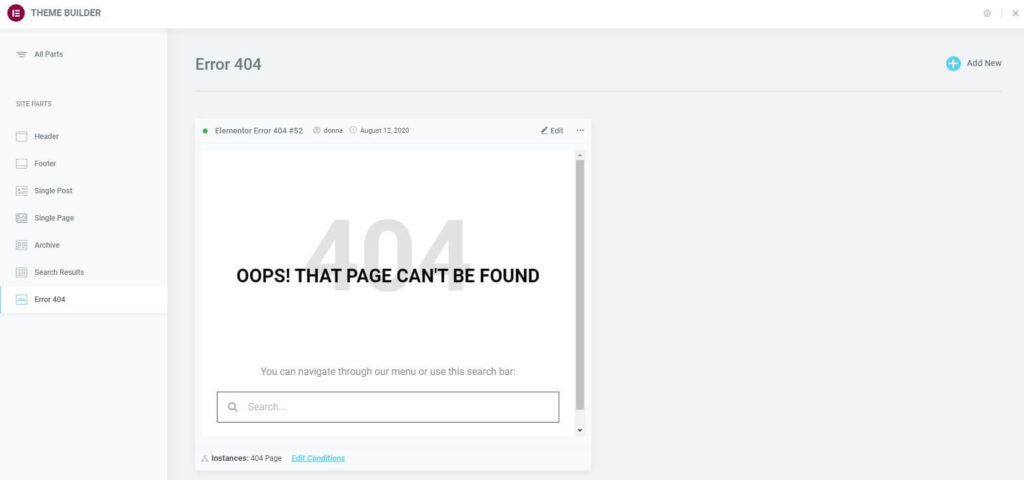
Edit An Existing Error 404 Design
- To edit an existing Error 404 Template, click the Error 404 label in the sidebar. This will open the Error 404 Template’s details dashboard.
- Click the Edit link in the upper right corner of the specific Error 404 Template you wish to edit. This will open the Elementor editor for that Error 404 Template.
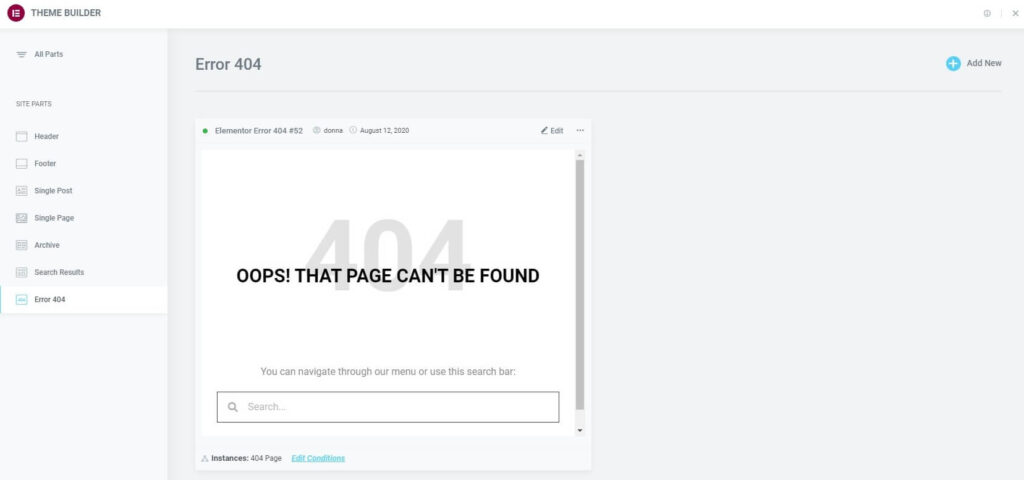
Edit An Existing Error 404’s Conditions
- Click the Edit Conditions link in the bottom left corner of the Error 404 Template you wish to edit. This will directly open the Display Conditions editor for that Error 404 Template.
Note: The Dot Display in the upper left corner of the Error 404 indicates which site parts are live (has Display Conditions assigned to it), and which are merely drafts (no Display Conditions have been assigned). A Green Dot indicates a live Error 404 Template, while a Gray Dot indicates a draft Error 404 Template.
Note: The Instances label in the lower left corner of the Error 404 displays the specific instances in which this template is being used on the site.
Export An Error 404 Site Part
- Click the Three Horizontal Dots in the upper right of the Error 404 Template you wish to export.
- Choose Export to open a Save dialog which will save a .json file to your computer.
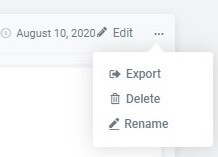
Delete An Error 404 Site Part
- Click the Three Horizontal Dots in the upper right of the Error 404 Template you wish to delete.
- Choose Delete which will open a Delete Part confirmation dialog box.
- Click Cancel if you change your mind and decide you don’t want to delete the Error 404 Template, or click Delete to confirm that you do wish to delete this Error 404 Template.
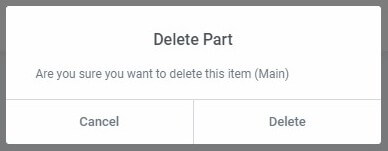
Rename An Error 404 Site Part
- Click the Three Horizontal Dots in the upper right of the Error 404 Template you wish to rename.
- Choose Rename which will open a Rename Part dialog box.
- Enter the new name and click Change to complete the rename process, or click Cancel if you change your mind and decide you don’t want to rename this Error 404 Template.