Elementor Pro users have access to Premium Support from our team of professionals.
Important Note: To get support, you must be connected to your Elementor account, allowing us to identify you as a Pro user.
Tip: Not a Pro user? You can receive help from our Help Center or the Elementor Community.
Important: Make sure to backup your website before contacting support. Learn more about backing up your Elementor hosted website. As part of opening a support ticket, you will be asked to approve the Support Access terms.
Recommended actions before contacting support
There are a number of steps you can take before submitting your support request. These steps are not mandatory, but will help us resolve your issue quickly.
- Make sure you use the email address associated with your account so we can identify you as an Elementor Pro user.
- Create a brief screencast of the issue, so we can better understand it. Loom offers a free way for you to create a narrated screencast.
- Make sure we have the URL of your WordPress dashboard,
- Send us temporary login credentials to your WordPress Dashboard, so we can take a closer look.
- Backup your site. During the troubleshooting process, our support team may need to disable plugins so if you have a staging site, consider cloning your live site and giving us.
- Check to see if you can find the answer to your question in the Help Center or community forums.
Contact us via a form
To submit a ticket via a web form via the My Elementor dashboard:
- Login to your Elementor account.

- From the left side menu, click FAQ & Support.
- On the right side, in the Support Center card, click Find a Solution.

- Select the type of problem you’re having, for example Technical issue.

- You can try to solve the issue with the resources we provide, or click Contact Us at the bottom of the screen.

- Click Submit a ticket, and fill out the support form.
Tip: If you submit a ticket, try to be clear and specific when filling in the form. It will also help to attach a System Info file.
To submit a ticket via the WordPress dashboard (Elementor Hosting users only):
- From the top bar of the WordPress dashboard, click Support.
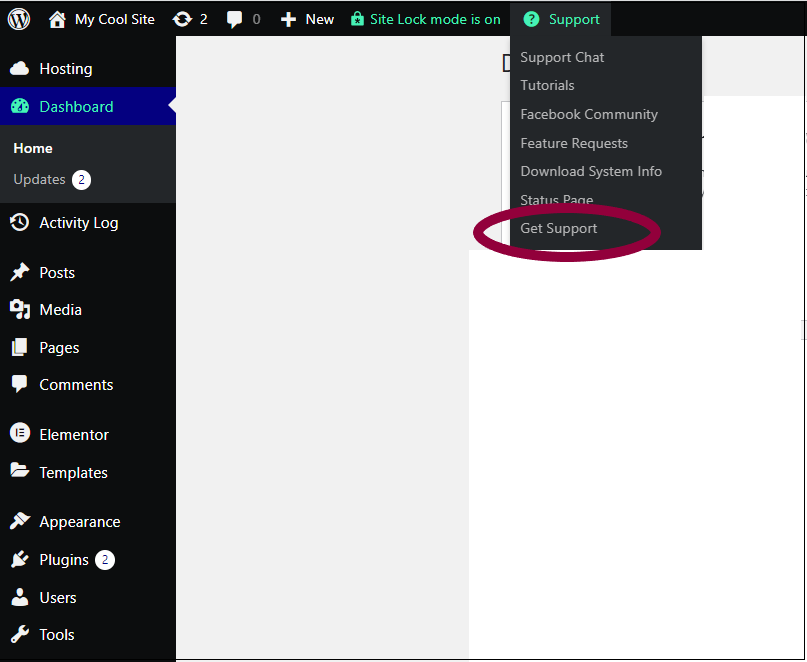
- Choose Get Support from the dropdown.

- Scroll down to Find a Solution.
- Select the type of problem you’re having, for example Technical issue.

- You can try to solve the issue with the resources we provide, or click Contact Us at the bottom of the screen.

You’ll have the option of either opening a chat with a support rep or filling out a support ticket. - Click Submit a ticket, and fill out the support form.
Tip: Try to be clear and specific when filling in the form. In addition, attach the System Info file.
Contact us via chat
To submit a ticket via chat:
Elementor Hosting users
- Login to your Elementor account.
- Go to your site’s WordPress dashboard.
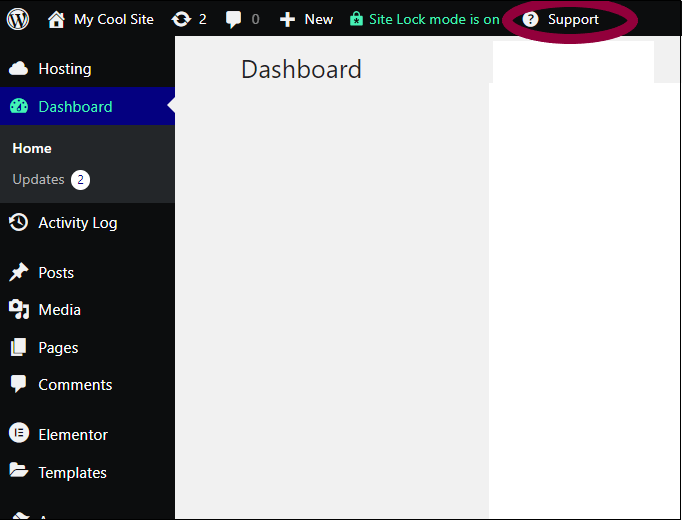
- From the top bar of the WordPress dashboard, click Support.

- Select Support Chat.

- Click New Conversation.
- EVA, Elementor’s virtual assistant, will walk you through the process of submitting a ticket.
Tip: Elementor Hosting users can open a support chat from their WordPress dashboard, or from their My Elementor dashboard.
Elementor Pro plugin users
- Login to your Elementor account.

- Click the support icon at the bottom of the page.

- Click New Conversation.
- EVA, Elementor’s virtual assistant, will walk you through the process of submitting a ticket.
Note: Remember to include the URL of the relevant site in all your communications with support. If there are issues with your server setup, we may need to access your cPanel. We will need the URL, username and password for the cPanel.
