After you’ve migrated your website, most likely you changed the URL of your website as well, these are the steps you need to take:
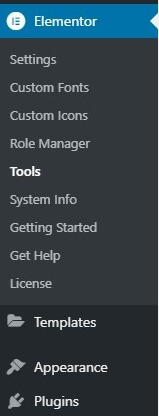
- Go to Elementor > Tools > Replace URL Tab
- Enter your old-url and your new-url and click Replace URL
- Under the General Tab > Regenerate CSS, click Regenerate Files
- In Settings > General on your WordPress Dashboard, make sure that the URLs are similar.
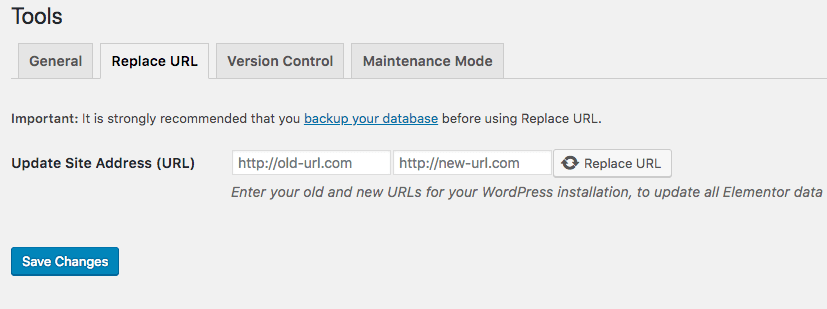
Note: Make sure you assign the license to the new URL via your My Elementor dashboard.
Important!: Adding an SSL Certificate to your website (HTTP to HTTPS) also requires you to replace the URL.
