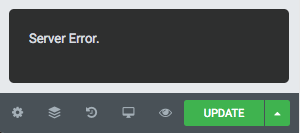
If you receive an error 500 or a Server Error, you need to check your PHP server logs to troubleshoot the issue. Very often, this happens due to lack of memory, however, there are other circumstances that could cause this, and only the server logs can point to the exact reason. You can ask your hosting company to send you the PHP error logs of your server. When you experience this issue, one of these solutions might help:
- Erase some sections in the page that you are trying to save and see if it enables you to perform the action (you can retrieve them by using the revision history of Elementor).
- Increase the WP memory limit. You can fit the memory limit to our requirements and activate the debug mode of WordPress to check how many MB you need exactly. Although you can do it by yourself, it is preferable to contact your hosting provider for further assistance.
- Decrease or clear the number of post revisions that are stored in the database. If the host does not provide enough memory to handle the save function when there are many revisions stored, the error may occur. Numerous plugins are available to help with this, such as WP Sweep.
- If the issue still occurs after increasing the memory, divide your work into a few templates and paste them into another page.
- Sometimes, saving issues can happen when the admin-ajax.php script timeouts. You can know if it is the issue by checking the error messages appearing in your browser console. The error message, in this case, is Failed to load resource: the server responded with a status of 413. When you experience this problem, add the following directives to your .htaccess file to increase the dynamic timeout:
<IfModule mod_dtimeout.c> <Files ~ ".php"> SetEnvIf Request_URI "admin-ajax.php" DynamicTimeout=150 </Files> </IfModule>
- This can also be due to parameters set on your server. For instance, HTTP/HTTPS conflicts. Adding an SSL certification to your site can solve the issue. Then you will have to change the URL of the site from your WP Dashboard in Elementor > Tools > Replace URL.
- 403 error when attempting to update a page: This can be due to a security plugin such as WordFence and others. To sort this out, activate the learning mode of this plugin or contact their support. This issue can also be due to the firewall of your server so this has to be checked with your hosting company.
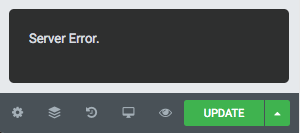
If the aforementioned troubleshooting procedure doesn’t help you, please send us your system info so we can try to help you solve the problem.
