The first time you insert a template, you will be prompted to connect your free Elementor account to access the Template Library. If you don’t yet have an account, you can register for a free account during this process.
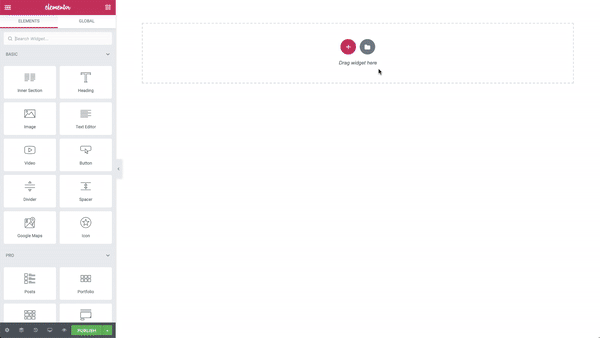
Frequently Asked Questions
Why do I have to connect?
A connection is required to enable us to add smart features to the library in the future including personalization features such as ‘favorites’ and ‘recently used’ views, as well as other enhancements that will make the Template Library more than just a place to store templates. As a user, you will gain better control over who uses your account and website and get added security.
I build sites for clients using my Expert license. Will I have to give all my clients access to my account? I don’t want to share my credentials or allow clients to have access to my account in any way.
Don’t worry. Your clients will not access your account at all and you won’t need to share your credentials with them. Each of your clients will create their own individual, free accounts during the initial one-time process of connecting, if they don’t already have an account. In addition, each WordPress user on a website will need their own account if they intend to access the library.
What happens if I decide not to connect?
You will be unable to access the templates that Elementor provides via the Template Library. Your previous work remains intact. The connection only authenticates you as a user and doesn’t have any impact on your saved templates.
If I don’t connect, can I still use my own Saved Templates?
Yes, you’ll always have access to your own saved templates, whether you decide to connect to the Template Library or not.
What happens if an error occurs when I try to connect?
If you receive an error that says ” An error occurred. The following error(s) occurred while processing the request: Connecting to the Library failed. Please try reloading the page and try again“, please ensure that the Site Address (URL) and WordPress Address (URL) at WP Admin > Settings > General are exactly the same. Also, this URL must correspond to the URL on your web browser’s address bar.
Once this is resolved, please follow these steps to refresh and resync the license:
- First, login to your account.
- Next, go to My Account > Subscriptions and click on the large box showing your account information. This will open up a list of your connected sites. Click the Deactivate Site link
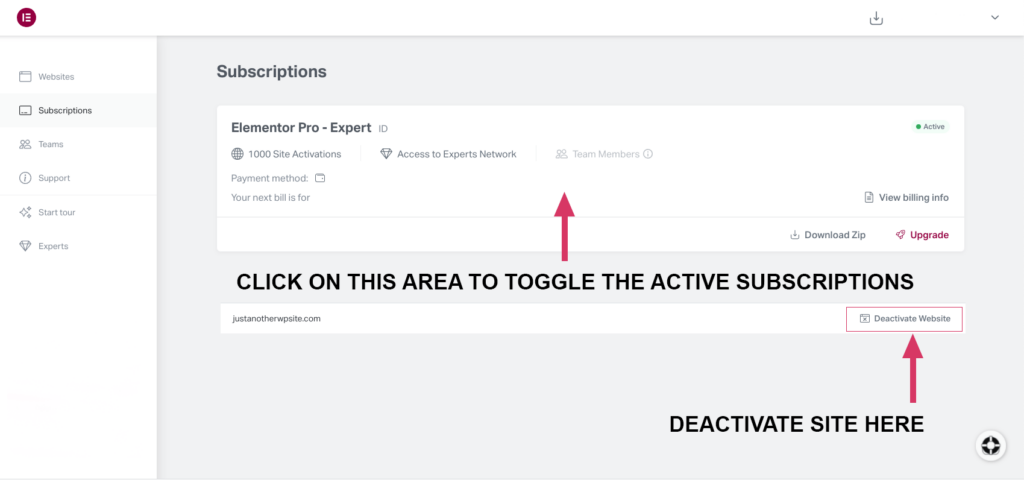
- A confirmation popup will appear. Accept the changes
- Finally, go to your WordPress dashboard > Elementor > License > Connect and Activate and try again
