For a complete picture of how to use Elementor AI, check out our series of Elementor AI articles:
-
- What is Elementor AI?
- Getting started with Elementor AI
- Using Elementor AI to write text
- Using Elementor AI to add Custom CSS to your pages and elements
- Using Elementor AI to add custom code to your site
- Fine-tune your AI images
- Guidelines for creating better AI image prompts
- AI prompt ideas
- Elementor AI FAQ
- Elementor AI – Troubleshooting
Producing images can be one of the most challenging aspects of building a site. With Elementor AI, you can create artwork for your site even if you can’t draw a straight line.
Producing images can be one of the most challenging aspects of building a site. With Elementor AI, you can create artwork for your site even if you can’t draw a straight line.
Add images
- Select any element that can include images.
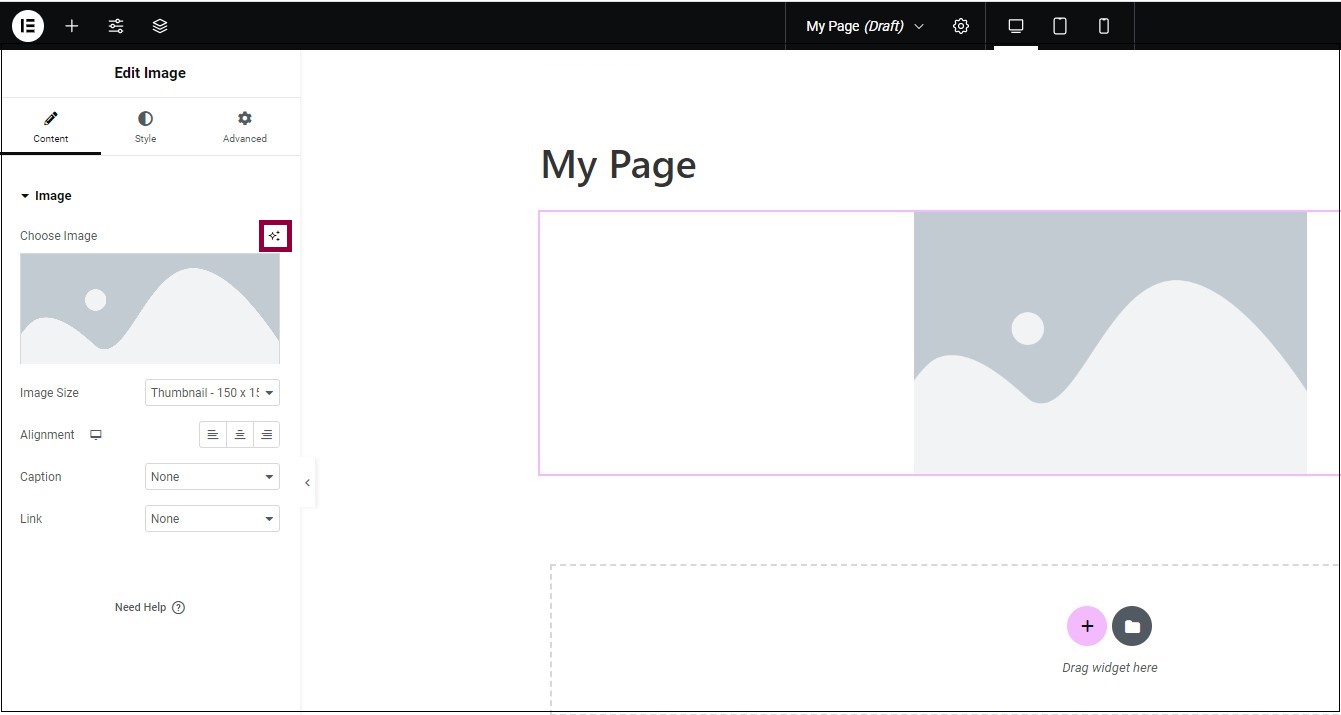
- Click the Elementor AI icon.

Note: If you select an element that already contains an image, Elementor AI will automatically offer to edit that image. See Fine-tune your image to learn how. - Enter a prompt describing the image you want to create.

- Select an Image type.

- Choose an image Style.

- Choose the dimension of the image. From Aspect Ratio, select the ratio of the image you want.

- Click Generate image. The AI modal displays four images.

- To add one of the images to your element, hover over it, and click Use image.
- To edit the image, click the edit icon
. For more details, see Fine-tune your AI images.
- For a larger view of one of the images, hover over it, and click the zoom icon
.
